Any user viewing the meeting can add a personal note related to a specific statement from the meeting, keeping ideas in one place. Other users viewing the meeting won't see your notes instead they will have their own.
Here are a few examples of where the Notes feature is valuable:
- Adding meeting agenda, tasks or comments
- Marking an idea that you didn’t have a chance to talk about during the meeting
- Saving the most important conclusions of the discussion
To leave a note follow the steps below:
- Login to Sembly
- Open your meeting
- On the right side find the Notes/Bookmarks section
- Select the My Notes tab
- Type in your ideas. That's all, no save buttons here, the system automatically saves text
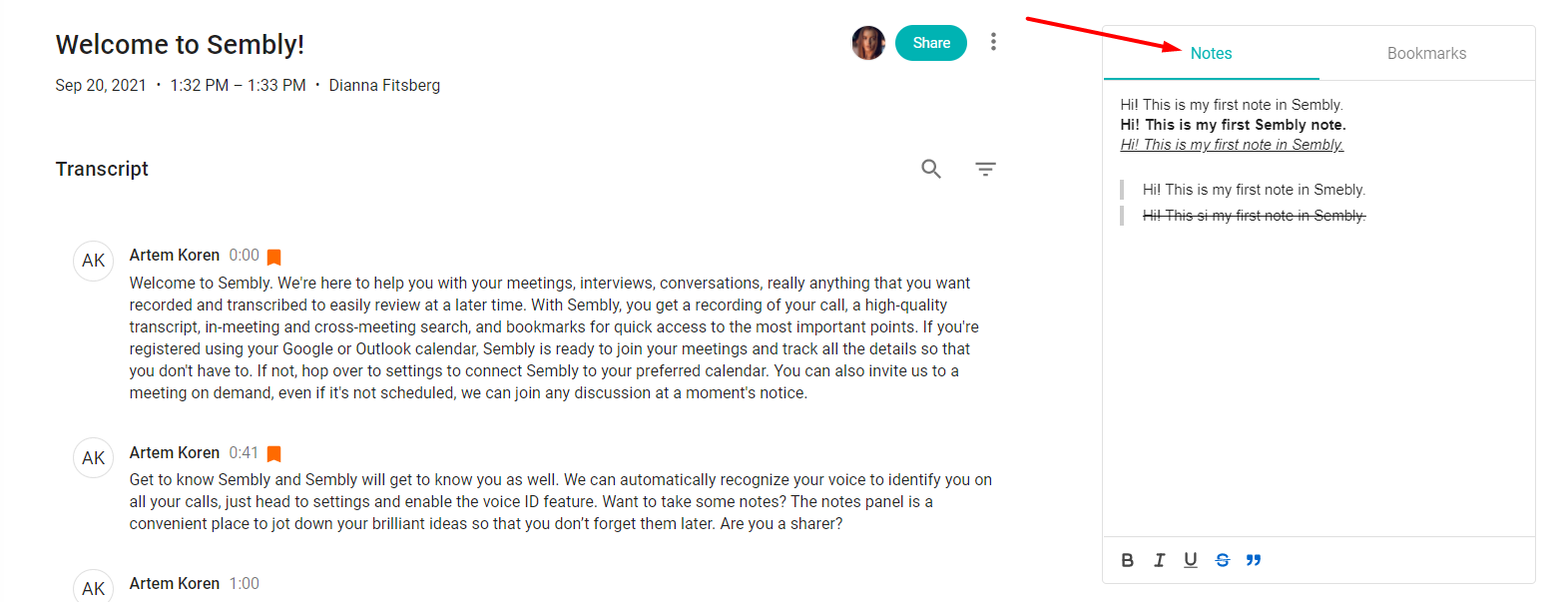
Change how paragraphs & fonts look
You can use the rich text editor to adjust the text to your needs and make it look enhanced and more informative.


Comments
0 comments
Article is closed for comments.